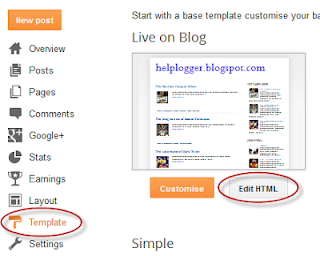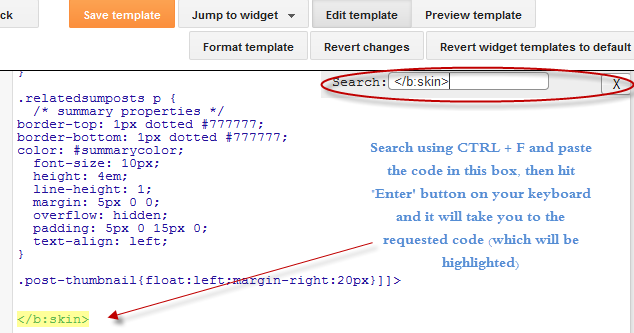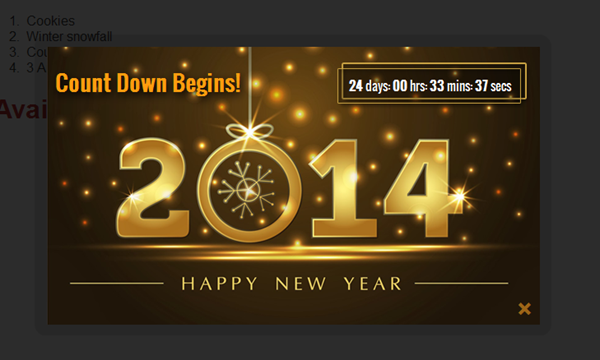
Show Next & Previous Post Titles in Blogger with jQuery Navigation

Top Tips To Get Your Page Discovered On Facebook
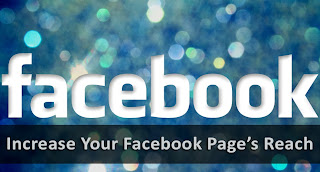
A lot of the Pages on Facebook go unnoticed owing to the fact that Facebook only broadcasts your posts to a small percentage of your audience. And unless you spend some money on promotions (which increases the target audience percentage), chances are that you you’ll be struggling to reach even a fraction of your potential. Today, we’ll share some tips that could help you increase your page’s potential without having to pay anything.
Read more »
Popular Posts Widget for Christmas
So today I was playing around a bit with CSS and I was thinking that it would be nice to add some fresh styles to the Popular Posts widget so that it would look just ready for the forthcoming Christmas holiday.
Demo: Click here to see how it looks like.
How to Add the Popular Posts Widget with Ringing Christmas Bells to Blogger
Step 1. Log in to your Blogger Dashboard, go to Template and click the Edit HTML button
Step 2. Click anywhere inside the code area and press the CTRL + F keys, then search for this tag:
</head>Step 3. Just above the </head> tag, add the following:
<style>Step 4. Now search for the following line (you'll find it twice but you should stop at the second one):
#PopularPosts1 .item-thumbnail:before{
display: block;
content: url('https://blogger.googleusercontent.com/img/b/R29vZ2xl/AVvXsEh7-7tQ761mkFaRe9m5rGANRBdsD2aopXsbUyXkSvQm9c5NTBJ_5PwEIc_uclYGj7AWC-q4KUFmLoVXeOLYjRJpOip1DJqdC_ikEeVmfKeZukobGF8fLC6pTbwc13t2YZGXDGIDCb2zW6Vj/s1600/bells.png');
margin-left: -15px;
margin-top: -5px;
z-index: 2;
position: absolute;
}
#PopularPosts1 .item-thumbnail img{
float:left;
margin:5px;
padding: 2px;
border: 6px solid #FED74C;
height: 72px;
width: 92px;
position: relative;
background: #F11C25;
-webkit-box-shadow: 2px 2px 5px rgba(0,0,0,0.3);
-moz-box-shadow: 2px 2px 5px rgba(0,0,0,0.3);
box-shadow: 2px 2px 5px rgba(0,0,0,0.3);
transition: opacity 1s ease;
}
#PopularPosts1 ul li:nth-child(odd){
-ms-transform:rotate(20deg); /* IE 9 */
-moz-transform:rotate(20deg); /* Firefox */
-webkit-transform:rotate(20deg); /* Safari and Chrome */
-o-transform:rotate(20deg); /* Opera */
-webkit-transition: all 0.2s ease-in-out;
-moz-transition: all 0.2s ease-in-out;
-o-transition: all 0.2s ease-in-out;
transition: all 0.2s ease-in-out;
}
#PopularPosts1 ul li:nth-child(even){
-ms-transform:rotate(-40deg); /* IE 9 */
-moz-transform:rotate(-40deg); /* Firefox */
-webkit-transform:rotate(-40deg); /* Safari and Chrome */
-o-transform:rotate(-40deg); /* Opera */
-webkit-transition: all 0.2s ease-in-out;
-moz-transition: all 0.2s ease-in-out;
-o-transition: all 0.2s ease-in-out;
transition: all 0.2s ease-in-out;
}
#PopularPosts1 ul li:nth-child(odd):hover{
-ms-transform:rotate(0deg); /* IE 9 */
-moz-transform:rotate(0deg); /* Firefox */
-webkit-transform:rotate(0deg); /* Safari and Chrome */
-o-transform:rotate(0deg); /* Opera */
}
#PopularPosts1 ul li:nth-child(even):hover{
-ms-transform:rotate(0deg); /* IE 9 */
-moz-transform:rotate(0deg); /* Firefox */
-webkit-transform:rotate(0deg); /* Safari and Chrome */
-o-transform:rotate(0deg); /* Opera */
}
#PopularPosts1 ul li{
display: inline-block;
float: left;}
#PopularPosts1 .item-thumbnail{
width: 70px;
}
#PopularPosts1 li{
margin-right: 15px;
}
#PopularPosts1 .item-snippet, .item-title{
display: none;
} </style>
<script src="http://helplogger.googlecode.com/svn/trunk/sounds.js"/>
Note: if you don't want any ringing sound on mouseover, skip this step.
<a expr:href='data:post.href' target='_blank'>And replace it with this:
<a onmouseover='mouseoversound.playclip()' expr:href='data:post.href' target='_blank'>Step 5. Click on the Save Template button to save the changes.
And you're done! Enjoy :)
If you've missed it, here's a tutorial on how to add falling snowflakes in the background of a Blogger blog
Happy Holidays!
Christmas Popups with Falling snow & Countdown Timer!

Automatically Open all External Links in a New Window in Blogger!

How to Use Character Entities in CSS, HTML and JavaScript
In Blogger, special characters most of the time appear correctly, but when it is about other services, like external files, things can get complicated.
For example, this usually looks good and when you click on this link, you should see the letters in the right way:
alert(" á é í ó ú ☺ ✛ ❤ ");If we are trying to use other method and we want to use this type of characters, sometimes we need to write them in a special format called escape sequence which is nothing but a backslash followed by a letter and a number in hexadecimal format. In the case of common characters or accents, it would be \x followed by two hex digits:
\xe1 is the letter áOther combinations generate special characters:
\xe9 is the letter é
\xed is the letter í
\xf3 is the letter ó
\xfa is the letter ú
\n is a line breakOr we can use \u followed by the Unicode character code expressed as four hexadecimal digits:
\t is the tab character
\' is single quote
\" is double quote
\\ is a back slash
\u00e1 is the letter áthis will allow us to see correctly what we couldn't before if we were using some other services:
\u00e9 is the letter é
\u00ed is the letter í
\u00f3 is the letter ó
\u00fa is the letter ú
alert(" \u263a \u2764 \u271b ");On this page you can find a comprehensive list of all the characters, both symbols and different alphabets.
Although rare characters are not often used in the CSS, there is a case when they are necessary as well, like when using the content property with the :after and :before pseudo-elements.
The same criteria applies there, but we only need to add a backslash followed by the four-digit hexadecimal code. For example:
content: ":\24d1\24d4\24d5\24de\24e1\24d4";
content: ":after \263a \2724 \2602";
Remember that IE doesn't understand the :before pseudoclass with content, and you would have to set the list-style-type property as none, or you would get 2 bullets in CSS compliant browsers.
How to Create a Sitemap or Table of Contents in Blogger
While the blog archive and labels have all the information about the published post, these do not appear on a single page completely, so searching for more posts is not always easy.
Luckily, this gadget will help you to add a table of contents or sitemap on Blogger showing the index of all posts separated by categories that have been published. It will also show the latest posts with a text saying New!
Demo: You can see it working by clicking here.
How To Add a Sitemap with a List of Posts to Blogger
To implement it on your blog, follow the steps below:
Step 1. Login to your Blogger Dashboard and select your blog
Step 2. Go to Pages > click the New Page button and select Blank page
Step 3. Click on the HTML tab and paste the following code inside the empty box:
<style>After adding the above code, replace http://helplogger.blogspot.com with the address of your blog.
p.labels a{color: #242424; text-transform: uppercase;font-size: 15px;}
a.post-titles {color: #0000FF;}
ol li{list-style-type:decimal;line-height:25px;}
</style>
<script>
//<![CDATA[
var postTitle=new Array();var postUrl=new Array();var postPublished=new Array();var postDate=new Array();var postLabels=new Array();var postRecent=new Array();var sortBy="titleasc";var tocLoaded=false;var numChars=250;var postFilter="";var numberfeed=0;function bloggersitemap(a){function b(){if("entry" in a.feed){var d=a.feed.entry.length;numberfeed=d;ii=0;for(var h=0;h<d;h++){var n=a.feed.entry[h];var e=n.title.$t;var m=n.published.$t.substring(0,10);var j;for(var g=0;g<n.link.length;g++){if(n.link[g].rel=="alternate"){j=n.link[g].href;break}}var o="";for(var g=0;g<n.link.length;g++){if(n.link[g].rel=="enclosure"){o=n.link[g].href;break}}var c="";if("category" in n){for(var g=0;g<n.category.length;g++){c=n.category[g].term;var f=c.lastIndexOf(";");if(f!=-1){c=c.substring(0,f)}postLabels[ii]=c;postTitle[ii]=e;postDate[ii]=m;postUrl[ii]=j;postPublished[ii]=o;if(h<10){postRecent[ii]=true}else{postRecent[ii]=false}ii=ii+1}}}}}b();sortBy="titleasc";sortPosts(sortBy);sortlabel();tocLoaded=true;displayToc2();document.write('</br><div class="sitemap-link"><a href="http://helplogger.blogspot.com/2013/12/add-sitemap-table-of-contents-to-blogger.html" style="font-size: 10px; text-decoration:none; color: #5146CD;">Get This Widget</a></div>')}function filterPosts(a){scroll(0,0);postFilter=a;displayToc(postFilter)}function allPosts(){sortlabel();postFilter="";displayToc(postFilter)}function sortPosts(d){function c(e,g){var f=postTitle[e];postTitle[e]=postTitle[g];postTitle[g]=f;var f=postDate[e];postDate[e]=postDate[g];postDate[g]=f;var f=postUrl[e];postUrl[e]=postUrl[g];postUrl[g]=f;var f=postLabels[e];postLabels[e]=postLabels[g];postLabels[g]=f;var f=postPublished[e];postPublished[e]=postPublished[g];postPublished[g]=f;var f=postRecent[e];postRecent[e]=postRecent[g];postRecent[g]=f}for(var b=0;b<postTitle.length-1;b++){for(var a=b+1;a<postTitle.length;a++){if(d=="titleasc"){if(postTitle[b]>postTitle[a]){c(b,a)}}if(d=="titledesc"){if(postTitle[b]<postTitle[a]){c(b,a)}}if(d=="dateoldest"){if(postDate[b]>postDate[a]){c(b,a)}}if(d=="datenewest"){if(postDate[b]<postDate[a]){c(b,a)}}if(d=="orderlabel"){if(postLabels[b]>postLabels[a]){c(b,a)}}}}}function sortlabel(){sortBy="orderlabel";sortPosts(sortBy);var a=0;var b=0;while(b<postTitle.length){temp1=postLabels[b];firsti=a;do{a=a+1}while(postLabels[a]==temp1);b=a;sortPosts2(firsti,a);if(b>postTitle.length){break}}}function sortPosts2(d,c){function e(f,h){var g=postTitle[f];postTitle[f]=postTitle[h];postTitle[h]=g;var g=postDate[f];postDate[f]=postDate[h];postDate[h]=g;var g=postUrl[f];postUrl[f]=postUrl[h];postUrl[h]=g;var g=postLabels[f];postLabels[f]=postLabels[h];postLabels[h]=g;var g=postPublished[f];postPublished[f]=postPublished[h];postPublished[h]=g;var g=postRecent[f];postRecent[f]=postRecent[h];postRecent[h]=g}for(var b=d;b<c-1;b++){for(var a=b+1;a<c;a++){if(postTitle[b]>postTitle[a]){e(b,a)}}}}function displayToc(a){var l=0;var h="";var e="Post Title";var m="Click to sort by title";var d="Date";var k="Click to sort by date";var c="Category";var j="";if(sortBy=="titleasc"){m+=" (descending)";k+=" (newest first)"}if(sortBy=="titledesc"){m+=" (ascending)";k+=" (newest first)"}if(sortBy=="dateoldest"){m+=" (ascending)";k+=" (newest first)"}if(sortBy=="datenewest"){m+=" (ascending)";k+=" (oldest first)"}if(postFilter!=""){j="Click to view all"}h+="<table>";h+="<tr>";h+='<td class="header1">';h+='<a href="javascript:toggleTitleSort();" title="'+m+'">'+e+"</a>";h+="</td>";h+='<td class="header2">';h+='<a href="javascript:toggleDateSort();" title="'+k+'">'+d+"</a>";h+="</td>";h+='<td class="header3">';h+='<a href="javascript:allPosts();" title="'+j+'">'+c+"</a>";h+="</td>";h+='<td class="header4">';h+="Read all";h+="</td>";h+="</tr>";for(var g=0;g<postTitle.length;g++){if(a==""){h+='<tr><td class="entry1"><a href="'+postUrl[g]+'">'+postTitle[g]+'</a></td><td class="entry2">'+postDate[g]+'</td><td class="entry3">'+postLabels[g]+'</td><td class="entry4"><a href="'+postPublished[g]+'">Read</a></td></tr>';l++}else{z=postLabels[g].lastIndexOf(a);if(z!=-1){h+='<tr><td class="entry1"><a href="'+postUrl[g]+'">'+postTitle[g]+'</a></td><td class="entry2">'+postDate[g]+'</td><td class="entry3">'+postLabels[g]+'</td><td class="entry4"><a href="'+postPublished[g]+'">Read</a></td></tr>';l++}}}h+="</table>";if(l==postTitle.length){var f='<span class="toc-note">Show All '+postTitle.length+" Posts<br/></span>"}else{var f='<span class="toc-note">Show '+l+" posts by category '";f+=postFilter+"' the "+postTitle.length+" Total Posts<br/></span>"}var b=document.getElementById("toc");b.innerHTML=f+h}function displayToc2(){var a=0;var b=0;while(b<postTitle.length){temp1=postLabels[b];document.write("<p/>");document.write('<p class="labels"><a href="/search/label/'+temp1+'">'+temp1+"</a></p><ol>");firsti=a;do{document.write("<li>");document.write('<a class="post-titles" href="'+postUrl[a]+'">'+postTitle[a]+"</a>");if(postRecent[a]==true){document.write(' - <strong><span style="color: rgb(255, 0, 0);">New!</span></strong>')}document.write("</li>");a=a+1}while(postLabels[a]==temp1);b=a;document.write("</ol>");sortPosts2(firsti,a);if(b>postTitle.length){break}}}function toggleTitleSort(){if(sortBy=="titleasc"){sortBy="titledesc"}else{sortBy="titleasc"}sortPosts(sortBy);displayToc(postFilter)}function toggleDateSort(){if(sortBy=="datenewest"){sortBy="dateoldest"}else{sortBy="datenewest"}sortPosts(sortBy);displayToc(postFilter)}function showToc(){if(tocLoaded){displayToc(postFilter);var a=document.getElementById("toclink")}else{alert("Just wait... TOC is loading")}}function hideToc(){var a=document.getElementById("toc");a.innerHTML="";var b=document.getElementById("toclink");b.innerHTML='<a href="#" onclick="scroll(0,0); showToc(); Effect.toggle(\'toc-result\',\'blind\');">?? Display Table of Contents</a> <img src="https://blogger.googleusercontent.com/img/b/R29vZ2xl/AVvXsEiqlquFiwjaGInYecOR9CMWzTgzPAZ9rbEt0iRSmUhj-V4PjgskKnkL1V-UHsBjwIvSmiMyW26WnhDz0aBwa7gsTkP7FiwWpYuarQUBysra8qrRR0hG4b_17ZVHSGY5s7u5-lQUJKoxFcQd/s1600/new_icon.gif"/>'}function looptemp2(){for(var a=0;a<numberfeed;a++){document.write("<br>");document.write('Post Link : <a href="'+postUrl[a]+'">'+postTitle[a]+"</a><br>");document.write('Read all : <a href="'+postPublished[a]+'">'+postTitle[a]+"</a><br>");document.write("<br>")}};
//]]>
</script>
<script src="http://helplogger.blogspot.com/feeds/posts/default?max-results=9999&alt=json-in-script&callback=bloggersitemap"></script>
Customization:
- to change the color and font size of categories title, replace the values in red
- to change the color of the links, replace the value in green
Step 4. Click Options on the right side and select Don't allow (hide existing) for the reader's comments
Step 5. Finally, click the Publish button and View the page.
That's all!
The index of the posts is sorted alphabetically and is updated automatically each time a new post is published.
How to Use LocalStorage in Blogger to Set Cookies?

Using JQuery + EasyDrag to Move Elements or Images by Clicking on Them
Demo
You can see an example in this test blog
To create this effect on images
Login to your Blogger account, go to Template and click the Edit HTML button:
Click anywhere inside the template's code and press the CTRL + F keys to search for this tag:
</head>Just before </head> paste the following scripts:
<script src='http://code.jquery.com/jquery-latest.js' type='text/javascript'/>Note: If you already have jquery, please remove the code in red.
<script src='http://helplogger.googlecode.com/svn/trunk/jquery.easydrag.js' type='text/javascript'/>
Now when you want to drag an image, use this code inside the HTML of your post or of your page:
<img id="easydrag1" src="image-URL" style="border: 0px none; cursor: move;" />Change the URL of the image where is indicated, and furthermore, it is important that each image has a unique ID, in this example the ID is called easeydrag1, that ID must be twice.
<script type="text/javascript">
$(function(){ $("#easydrag1").easydrag();});
</script>
If you have another picture with this effect, then you should put a different image with other ID, for example easydrag2, otherwise it will not work:
<img id="easydrag1" src="image-URL" style="border: 0px none; cursor: move;" />And how do you do if you want to put a link to the image?
<script type="text/javascript">
<img id="easydrag2" src="image-URL" style="border: 0px none; cursor: move;" />
<script type="text/javascript">
$(function(){ $("#easydrag1").easydrag();});
$(function(){ $("#easydrag2").easydrag();});
</script>
We will set one Javascript function, so that when we will double click on it to open the page we want.
In this case, the code you would use, would be this:
<img id="easydrag1" style="cursor:move; border:0px;" ondblClick="javascript:window.open('link-URL')" src="image-URL" /><script type="text/javascript">With this the picture can be without any problems dragged around and can be activated by double clicking on its link.
$(function(){ $("#easydrag1").easydrag();});
</script>
Filter out your visits to your blog from Google Analytics traffic statistics
However, if you visit your own website, either to check if everything works well, to review comments, to answer them, to see if anyone is online, or just because you need to enter, then your visit will also be registered in the counter. This implies that the margin of error is larger again, because those visits are not our actual visits and we are not interested in knowing how many times we are coming back to our site, but how many people from elsewhere are visiting.
Therefore what we can do is to filter our IP so that we won't be registered in the statistics and thus to get "cleaner" results on the total number of visits and page views.
- The first thing is to find out what is your IP address. Just type "what is my ip address" on google and above all of the results it will say "Your public IP address is..." or you can use an online service that shows your IP. There are many of these sites, one of them being http://whatismyipaddress.com... just go to the site and it will automatically show your IP.
- Login to your Google Analytics account and click Admin in the orage bar on the right side. This will take you to the account administration screen
- On the left is the Account section and below you'll find a tab called All Filters, just click the "+NEW FILTER" button.
- Give the filter any name you'd like. Filter Type is "Predefined filter", "Exclude", choose "traffic from the IP addresses" and "that are equal to" then enter your four numbered IP address you looked up in step 1. Check whether it's IPv6 or not (if you don't know leave it unchecked).
- Save the changes.
You can add as many IP as you want, depending on how many different computers you use to access your site. And that's it. Now you can browse your site without registering a click in the Google Analytics metrics.
How to Set Cookies In Blogger Using HTML5?
 Saving data inside cookies in blogger blogs is probably the most untouched topic because we often avoided talking about internet cookies due to its privacy concerns. There are many cookie plugins available such as this jQuery Plugin by Hartl which monitors and stores user activity. But neither will we use any such plugin nor will we run bulky JavaScript on front end. We will rather use HTML5 LocalStorage, the most efficient new technology that is rapidly embraced by developers across all platforms. Unlike web cookies, LocalStorage doesn't save data as text files on your hard disk, instead it saves them on your browser and only the website which stored data in the browser can access it, that's the most interesting part of it that has vanished possibility of all security threats forever. You can now easily control the display of widgets on your BlogSpot blogs using this method.
Saving data inside cookies in blogger blogs is probably the most untouched topic because we often avoided talking about internet cookies due to its privacy concerns. There are many cookie plugins available such as this jQuery Plugin by Hartl which monitors and stores user activity. But neither will we use any such plugin nor will we run bulky JavaScript on front end. We will rather use HTML5 LocalStorage, the most efficient new technology that is rapidly embraced by developers across all platforms. Unlike web cookies, LocalStorage doesn't save data as text files on your hard disk, instead it saves them on your browser and only the website which stored data in the browser can access it, that's the most interesting part of it that has vanished possibility of all security threats forever. You can now easily control the display of widgets on your BlogSpot blogs using this method.How To Add Snow In The Background of Your Blog Using CSS
An advantage of this method is that by not using scripts doesn't overload the blog, the disadvantage is that users with not so modern browsers, will not be able to see it (in Internet Explorer works for version 10 and up).
The snow will fall in the background of the blog, which, in addition, prevent interfering with links or content (because the flakes are images), also prevent blocking the visibility of the content of the blog.
You can see the demo in this test blog.
How To Add Falling Snow To Blogger Blogspot
Step 1. Go to Template and click on the Edit HTML button:
Step 2. Click the small arrow on the left of <b:skin>...</b:skin> to expand the style (screenshot 1) and click anywhere inside the code area to search by using the CTRL + F keys for the ]]></b:skin> tag (screenshot 2)
Step 3. Add the following code just above it:
/* Snow falling for Blogger
----------------------------------------------- */
@keyframes snow {
0% {background-position: 0px 0px, 0px 0px, 0px 0px;}
100% {background-position: 500px 1000px, 400px 400px, 300px 300px;}
}
@-moz-keyframes snow {
0% {background-position: 0px 0px, 0px 0px, 0px 0px;}
100% {background-position: 500px 1000px, 400px 400px, 300px 300px;}
}
@-webkit-keyframes snow {
0% {background-position: 0px 0px, 0px 0px, 0px 0px;}
100% {background-position: 500px 1000px, 400px 400px, 300px 300px;}
}
@-ms-keyframes snow {
0% {background-position: 0px 0px, 0px 0px, 0px 0px;}
100% {background-position: 500px 1000px, 400px 400px, 300px 300px;}
}
#falling-snow {
background-image: url(https://blogger.googleusercontent.com/img/b/R29vZ2xl/AVvXsEg9p4pvlW8wfLi6Si6LItfa1lcIEG9vOJ9yasbe8owg8bh7iIlVpo847FvkhuTX8a6rG68jBJ6t1U9alGvnPo6s7lGmpGJbUPHY88M1uIKgNQJdLvAeLfQtDeG_UfqEBTMCsAJh20_-ptfE/s1600/snow.png), url(https://blogger.googleusercontent.com/img/b/R29vZ2xl/AVvXsEhLf7Cf0he01zP6B8jff5LWBulR0Pun24KTk6Fa83tzbuqZ1gW0nYoWhZlW8Pqv1QJRhBOfs7m5Qy3dqMFIWYB7cIqpBRvNM7DMXkrFMbirXYjacMzOKRczxFv6p6VwPwcsDvO-A7p4RWzn/s1600/snow3.png), url(https://blogger.googleusercontent.com/img/b/R29vZ2xl/AVvXsEieyTIi8c13SKZZ2fQQm7ORz0tPVwb7P06W8WnbwK7Ilc5lc-Y_Wsd_OlTE0aj-OCu8l-f0wHUWqD5dszJWQorxVUacwJfUYcaIaQWYHllVAg70cIHhCBODbgoXpTr4dGh81DS8ANieXS7p/s1600/snow2.png);
-webkit-animation: snow 20s linear infinite;
-moz-animation: snow 20s linear infinite;
-ms-animation: snow 20s linear infinite;
animation: snow 20s linear infinite;
}
Step 3. Now, search (CTRL + F) the <body> tag or if you can't find it, search this line below:
<body expr:class='"loading" + data:blog.mobileClass'>Step 4. And just below, add this:
<div id='falling-snow'>Step 5. Finally, find the </body> tag (CTRL + F) and add the following just above it:
</div>Step 6. Save the changes and that's it. Enjoy!!! :)
As you can see this tricks is very simple and easy to install, does not block the visibility of blog's content and most important, it has no scripts, only CSS and nothing else.
How To Identify Smartphone Crawl Errors With Webmaster Tools?
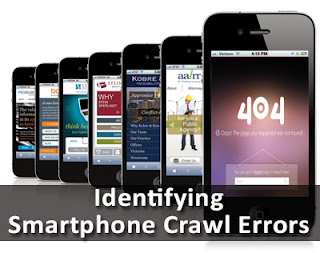
Mobile devices are fast becoming the norm these days, and the need for a mobile-optimized version of any desktop website has finally been widely recognized. But in the wake of it all, you can still observe some 'smartphone-optimized' websites that are misconfigured in such a way that it often becomes hard for searches to find the information that they're looking for. This is usually caused by 404 errors, or irrelevant redirections that might be useful for desktop users, but not so much for mobile devices. This results in an overall bad user experience for your website. But now, thankfully in Google Webmaster Tools, you can use the expanded Crawl Errors feature to help identify pages on your sites that show these types of problems.
Read more »
CAFAT: Download & Play a Free Unity3D Game!

4 Years Bachelor's Journey Finally ends!

Let me share some beautiful memories of university life with all of you for I consider you guys no less than a family and later I will let you know about MBT's new year gift that will surely be the biggest ever from us.
Read more »How To Create A Contact Form With PHP?
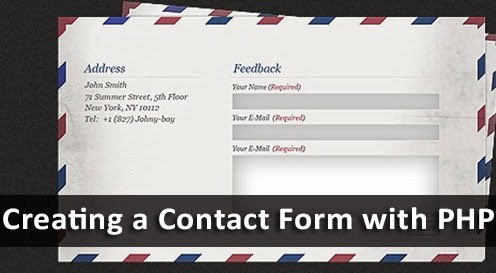
Contact forms are one of the most integral parts of any website. They are what give it a humane touch. Almost every blog or website has one. But you'd be surprised at how only a few people actually know how to make a contact form. Since they're so important, we figured it'd be a nice idea to teach beginners how to create them, instead of relying on any third-part to do the work for them. We previously shared a post on creating a responsive contact form using HTML and CSS. Today, we'll continue that tutorial, and teach you how to actually make a contact form work.
Read more »
How To Monitor The Latest Google Search Algorithm Changes?

So as most of you might know, Google made yet another update to its PageRank algorithm recently, and we saw improvements on our sister blogs. SmartEarningMethods now has PR 3, whereas our new blog RichIncomeWays has jumped from Nil to 2 PR! The PR for MBT remains 5. This update comes much later than expected, which left us wondering when the next algorithmic change will come again. Keeping up with these changes is a big part of being a blogger and a webmaster, so today, we'll talk about resources that'll help you keep track of Google Search Algorithm changes.
Read more »
How To Create And Embed Contact Forms using Google Docs?
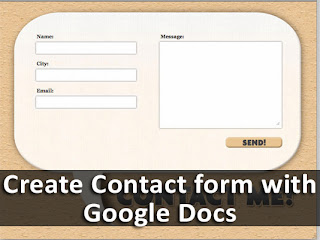
Google Docs has always been a good all-round tool for most of our simple work-related needs, such as creating documents, presentations, spreadsheets, and so on. Now integrated with Google Drive, it still offers all of the functionality and backup options. You can do a lot with Google Docs, and that includes creating Forms. Indeed, Google Forms are widely used by surveyors, journalists, and beginner bloggers to create contact forms, survey questioners, and more. In this post, we'll talk about how to create a contact form with Google Docs, and how to embed it on your blog/website.
Read more »
How To Create RSS Feeds For Twitter Profiles?
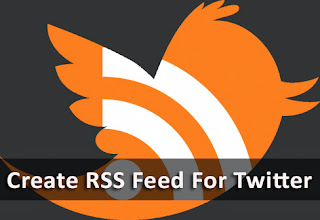
How To Create Custom Widget Areas With Genesis In WordPress?

So, we're back with another one of our Genesis tutorials, and this time, it's much easier, and much handier. Today, we'll talk about creating a custom widget area with Genesis in WordPress. When you install a theme on WordPress, you get limited customization options, and there are only so many widget areas you can place your widgets on. And since almost all of the customizations needed on Genesis requires the installation and usage of plugins and widgets, having special widget areas in special places to keep certain widgets is a key requirement. The answer is to create a custom widget area wherever you want, and then easily add widgets to it.
Read more »
How To Setup AdSense A/B Experiments for Ad Units

Being a predominantly blogging and online income blog, one of the most common questions we get asked here at MBT is, what is the best AdSense Ad Configuration for generating maximum revenue. In all honesty, this question is always very difficult to answer, since the description of 'best configuration' can be subjectively varied from blog to blog, meaning its hard (probably impossible) to create a set-up that works for every blog. The best way to address this issue is to try out various configurations on your blog, and decide by hit or trial which is best. Fortunately for you, the Google AdSense experiments feature is here to help.
Read more »
How To Publish WordPress Posts From Microsoft Word 2013?
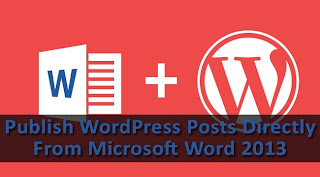
WordPress is a very powerful publishing platform, and a very popular one too since more than 45% of blogs are hosted on WordPress. Its major selling point has to be its powerful functionality coupled with an intuitive and user-friend user interface. But if I were to pick out one flaw in WordPress, it would have to be the droll post editor combined with a slow UI that makes editing and saving posts a headache. But what if you could write your blog posts into a powerful word processing software such as Microsoft Word? As it turns out, you can! In this post, we'll show you how to create and publish a blog post directly from MS Word 2013!
Read more »
Easy Recovery For Sites Hacked With Spam or Malware
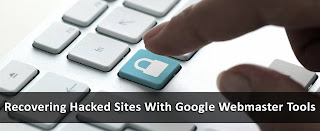
One of the top few concerns of a webmaster is the ever-persistent sense of insecurity. No matter how secure your site is, there will always be loopholes providing malicious programs an entry into your system, and thus enabling them to inject spam or malware. In spite of all preventive measures, the best and most practical thing to do in such an event is to recover your site as fast as possible so that the effect of the attack is neutralized / minimized. And with Google Webmaster Tools, you can now take a step forward towards easier and faster website recovery.
Read more »
How To Create Swipe Views in Android App?
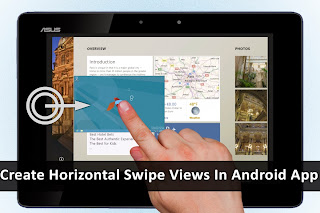
Well, hello guys. We are back with a new useful Android tutorial. In this tutorial, I will explain how you can add “horizontal swipe views” to your android application by using “ViewPager”. Horizontal swipe views allow app users to swipe to their left or right, and be presented with a new screen. You see this often on your home screen, in your music player apps, social networking apps (like Facebook), contacts, call logs, etc. It accounts for excellent navigation of your app, and is marginally preferred to scrolling a long page. So let's get started!
Read more »
How To Create A Simple Web Browsing App For Android?
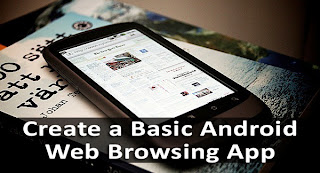
HostGator Reseller vs Dedicated vs Shared hosting

With over 8 million domain names served, HostGator is one of the most popular web hosting companies today. The Houston-based company has met with remarkable success, and has been able to keep its customers loyal with its superb service, cheap rates and secure experience along with a handful of useful features and tools that make hosting a website a piece of cake. HostGator provides three major hosting plans; Shared, Dedicated and Reseller - all of whom serve different purposes. If you can't seem to decide between them, then this post will help you choose the best hosting plan that best suits your needs.
Recent Rotating Post Gadget with Excerpt For Blogger
Before installing anything, let's see it in action to decide if it does what we want.
How to Add Recent Rotating Posts Widget to Blogger
Step 1. Go to Layout > click on Add a Gadget link.
Step 2. From the pop-up windows, choose the HTML/Javascript gadget
Step 3. Paste this code inside the empty box:
<style>
.gfg-root {
width: 100%;
height : auto;
position : relative;
overflow : hidden;
margin: 0 auto;
text-align : center;
font-size: 12px;
border: 1px solid #DBDBDB;
}
.gfg-title {
font-size: 16px;
font-weight : bold;
color : #6B6B6B;
background:#F3F3F3;
background-repeat: repeat;
line-height : 1.4em;
overflow : hidden;
white-space : nowrap;
padding: 5px;
text-shadow: 0px 2px #fff;
}
.gfg-entry {
background-color: #FFFFFF;
width : 100%;
height : 9.2em;
position : relative;
overflow : hidden;
text-align : left;
margin-top : 3px;
}
.gf-title a {
text-transform: capitalize;
color: #0000ff;
font-size: 14px;
}
.gfg-subtitle {
display: none;
}
.gfg-list {
position : relative;
overflow : hidden;
text-align : left;
}
.gfg-listentry {
line-height : 1.5em;
overflow : hidden;
white-space : nowrap;
text-overflow : ellipsis;
padding-left : 15px;
padding-right : 5px;
}
.gfg-listentry-odd {
background-color : #F3F3F3;
border-bottom : 1px dotted #CCCCCC;
padding: 5px;
}
.gfg-listentry-even {
background-color : #F3F3F3;
border-bottom : 1px dotted #CCCCCC;
padding: 5px;
}
.gfg-listentry-odd a{
color: #595959;
padding: 0 0px 0 10px;
}
.gfg-listentry-even a{
color: #242424;
padding: 0 0px 0 10px;
}
.gfg-listentry-highlight {
background: #FFFFFF;
}
.gfg-listentry-highlight:before {
position: absolute;
left: 0;
content: '\25BA ';
font-size: 14px;
color: #DBDBDB;
}
.gfg-listentry-highlight a {
color: #242424;
}
.gfg-root .gfg-entry .gf-result {
position : relative;
background-color: #ffffff;
width : auto;
height : 100%;
padding-left : 20px;
padding-right : 5px;
}
.gfg-root .gfg-entry .gf-result .gf-title {
font-size: 14px;
line-height : 1.2em;
overflow : hidden;
white-space : nowrap;
text-overflow : ellipsis;
margin-bottom : 2px;
margin-top: 5px;
}
.gfg-root .gfg-entry .gf-result .gf-snippet {
height : 3.8em;
color: #000000;
margin-top : 3px;
}
.clearFloat {
clear : both;}</style>
<script src="http://www.google.com/jsapi" type="text/javascript"></script><script src="http://www.google.com/uds/solutions/dynamicfeed/gfdynamicfeedcontrol.js" type="text/javascript"></script>
<script type="text/javascript">
function showGadget() {var feeds = [{title:'List',url:'http://helplogger.blogspot.com/feeds/posts/default?redirect=false&start-index=1&max-results=10'},];
new GFdynamicFeedControl(feeds, 'feedGadget',{title: 'Latest Posts', numResults : 10, displayTime : 5000, hoverTime : 500});} google.load("feeds", "1");
google.setOnLoadCallback(showGadget);
</script>
<div id="feedGadget">Loading...</div>
Customizations:
The url in blue is the feed address. Obviously, the http://helplogger.blogspot.com address should be replaced with yours.Next is start-index=1. This number indicates which post will appear first on the list. By default it is the latest post published on our blog, so if we want to begin displaying older posts, we need to change the 1 value.
max-results=10 indicates the maximum number of posts that we will be reading from the feed, beginning from the one that we have set up before in the start-index=1. This number always needs to be equal or greater to what we should see later and its purpose is to set the number of posts that will be shown in the gadget. The easy thing would be to put 500 in order not to fail, but the higher the number is, the longer the gadget will take to load, so it's better to adjust to what we need to show.
Finally here are some other parameters of the script:
title: 'Latest Posts', is the widget's title that appears on top.
numResults: 10, number of posts that will show in the list
displayTime: 5000, the delay time between posts in the rotator (in milliseconds)
hoverTime: 500, minimum time for an item in the list to be displayed at the top.
If you want to hide the list and show only the posts, then change this part:
.gfg-list {to :
position : relative;
overflow : hidden;
text-align : left;
}
.gfg-list {and if you want to display only the list, then change this part:
display:none;
}
.gfg-entry {to:
background-color: #FFFFFF;
width : 100%;
height : 9.2em;
position : relative;
overflow : hidden;
text-align : left;
margin-top : 3px;
}
.gfg-entry {
display: none; }
Step 4. Save the gadget and you're done. Enjoy!
How to Fix Blog Post URLs ending with #gsc.tab=0?
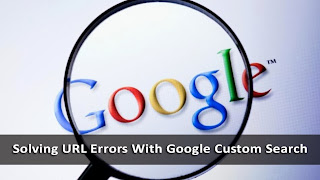
Are you currently facing problems with your blog post URLs, and constantly notice the '#gsc.tab=0' search parameter appended at the end of those URLs? Chances are that this is caused by an instance of a custom Google Search Engine on your website. Many bloggers and webmasters prefer to provide search functionality to their users within their sites. More often than not, if you see a search bar on a website that is content-based, and not a classified, eCommerce, catalogue, travel, or job listing website, then that search would be powered by Google - that's how popular Google is! Anyhow, in this post, we'll talk about removing the '#gsc.tab=0' error from your blog URLs.
Add GooglePlus Followers Badge to Blogger
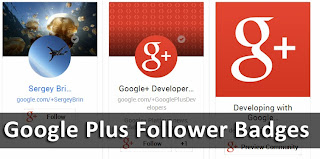
Adding Google Plus widgets on your website helps you drive more visitors over to your Google Plus properties, and ultimately increasing your follower-ship for long-term effects. Google provides various tools and resources for creating and adding Google Plus widgets to your site. The Google Plus Badge is a common widget bloggers use on their sites. Google Plus has just updated their Badges, making them more flexible, feature-rich, and easy to implement. In this post, we'll talk about how to add a Google Plus followers badge to Blogger.
Read more »
How To Monetize Mobile Sites For Revenue?

Since the rapid growth of the mobile web, optimizing your website for mobile devices has become more of a necessity. You can tap a lot of your website's potential by going mobile. We recently discussed some best ways to optimize your website for various mobile devices. Each method has its advantages, but given the type of your audience, one of them might be more suited for your website than others. In this post, we'll talk about how you can monetize your mobile solution to generate income.
Read more »
Scriptaculous image slider/carousel for Blogger
If you need to see this carousel in action, please visit this demo blog.
How to Add the Scriptaculous Image Slider on Blogger
Step 1. Log in to your Blogger Dashboard and select your blog
Step 2. Go to Template and click the Edit HTML button:
Step 3. Click anywhere on the code area and press the CTRL + F keys, then search this tag:
</head>
Step 4. Just above the </head> tag, add this code:
<script src='http://www.google.com/jsapi'></script>Note: If you already have Scriptaculous and Prototype, it's not necessary adding the code in red.
<script>
google.load("prototype","1.7.0.0");
google.load("scriptaculous", "1.9.0");
</script>
<script language='javascript' src='http://helplogger.googlecode.com/svn/trunk/Image Carousel/os.js' type='text/javascript'/>
<script language='javascript' src='http://helplogger.googlecode.com/svn/trunk/Image Carousel/carousel.js' type='text/javascript'/>
<script language='javascript' src='http://helplogger.googlecode.com/svn/trunk/Image Carousel/application.js' type='text/javascript'/>
Step 5. Now search for the following code (take a look at the screenshot for more details):
]]></b:skin>
 |
| Screenshot |
.carousel {Here, I have put some styles in green that can be customized as you want , such as the border color and the background color. The arrows are images, so if you want to change their color or use other pics, you have to change the two URLs in blue.
position:relative;
clear:both;
left:20px; /* Distance from left */
margin-top:10px;
margin-bottom:20px;
border:2px solid #000; /* Carousel border */
background-color:#333333; /* Background color */
}
.carousel .navButton { cursor:pointer; display:block;
text-indent:-9999px;
background-repeat:none;
z-index:10;
}
.carousel .container {
position:absolute;
overflow:hidden;
}
.carousel .items {
position:absolute; }
#Carousel2 {
height:88px; /* height of the container */
width:685px; /* width of the container */
}
#Carousel2 .container {
left:26px;
top:12px;
width:630px; /* width of the images container */
height:100px; /* height of the images container */
}
#Carousel2 .items { top:0; left:2px;
width:1700px; /* overall width of all the thumbnails */
}
#Carousel2 .item { height:70px; width:70px; float:left; clear:right; }
#Carousel2 .item .icon img { position:relative; left:0px; width:65px !important; height:65px; cursor:pointer;}
#Carousel2 .navButton { position:absolute; bottom:0px; width:24px; height:87px; }
#Carousel2 .navButton.previous { left:0px; background-image:url(https://blogger.googleusercontent.com/img/b/R29vZ2xl/AVvXsEidisJUdD6qa5Y7Frx3tUfSEseCcVcyJTS88zjQ0m1i6XSB7p8Q2bjco98rHOEkutiCt4KCqJ3uzEuegsN9e0RVyL091SE-3XcjvnJcoCPDC34ZtbE0-8KIgEIeTUpkYtHvUP0ed_ceUC4/s1600/button-left.png); }
#Carousel2 .navButton.next { right:2px; background-image:url(https://blogger.googleusercontent.com/img/b/R29vZ2xl/AVvXsEh5-veJOMtXeZ-3qnzBlNugjp_UYgPaSHkAzPHthPbT9kP8VBIV4a5AlEsD2IKVo1VkWajQbxbFfAMswKuxkrAlnIz_uGdY8CthYSGhnM5DaoswT8puGhbpH08Zp2jVgS3Op716BLhRgeY/s1600/button-right.png); }
#Carousel2 .item .key { display:none;}
#Carousel2 .item .picture { display:none;}
The width of the carousel is of 685px, so below the header might look good. If you want to change the length, then you need to change the /* width of the container */ (which is the size of the entire carousel), the /* width of the images container*/ (which is the area that shows the thumbnails) and the /* overall width of the thumbnails */ which is the actual width that all the thumbnails occupy.
Step 7. In order to save the changes, click the Save Template button
Step 8. Finally, go to Layout and click the Add a Gadget link, then choose HTML/Javascript from the pop-up box and paste the structure of the carousel inside the empty box:
<div id="Carousel2" class="carousel">Add the links and images addresses. The link URL is optional, so you can add the addresses only when if you want to link the images to some posts.
<div class="button navButton previous" style="display:none;">Back</div>
<div class="button navButton next" style="display:none;">Forward</div>
<div class="container">
<div class="items">
<div class="item">
<div class="key caption">Thumb</div>
<div class="icon">
<a href="link URL"><img width="65" height="65" src="image URL" /></a></div>
<div class="picture"></div>
</div>
<div class="item">
<div class="key caption">Thumb</div>
<div class="icon">
<a href="link URL"><img width="65" height="65" src="image URL" /></a></div>
<div class="picture"></div>
</div>
<div class="item">
<div class="key caption">Thumb</div>
<div class="icon">
<a href="link URL"><img width="65" height="65" src="image URL" /></a></div>
<div class="picture"></div>
</div>
<div class="item">
<div class="key caption">Thumb</div>
<div class="icon">
<a href="link URL"><img width="65" height="65" src="image URL" /></a></div>
<div class="picture"></div>
</div>
<div class="item">
<div class="key caption">Thumb</div>
<div class="icon">
<a href="link URL"><img width="65" height="65" src="image URL" /></a></div>
<div class="picture"></div>
</div>
<div class="item">
<div class="key caption">Thumb</div>
<div class="icon">
<a href="link URL"><img width="65" height="65" src="image URL" /></a></div>
<div class="picture"></div>
</div>
<div class="item">
<div class="key caption">Thumb</div>
<div class="icon">
<a href="link URL"><img width="65" height="65" src="image URL" /></a></div>
<div class="picture"></div>
</div>
<div class="item">
<div class="key caption">Thumb</div>
<div class="icon">
<a href="link URL"><img width="65" height="65" src="image URL" /></a></div>
<div class="picture"></div>
</div>
<div class="item">
<div class="key caption">Thumb</div>
<div class="icon">
<a href="link URL"><img width="65" height="65" src="image URL" /></a></div>
<div class="picture"></div>
</div>
<div class="item">
<div class="key caption">Thumb</div>
<div class="icon">
<a href="link URL"><img width="65" height="65" src="image URL" /></a></div>
<div class="picture"></div>
</div>
<div class="item">
<div class="key caption">Thumb</div>
<div class="icon">
<a href="link URL"><img width="65" height="65" src="image URL" /></a></div>
<div class="picture"></div>
</div>
<div class="item">
<div class="key caption">Thumb</div>
<div class="icon">
<a href="link URL"><img width="65" height="65" src="image URL" /></a></div>
<div class="picture"></div>
</div>
<div class="item">
<div class="key caption">Thumb</div>
<div class="icon">
<a href="link URL"><img width="65" height="65" src="image URL" /></a></div>
<div class="picture"></div>
</div>
<div class="item">
<div class="key caption">Thumb</div>
<div class="icon">
<a href="link URL"><img width="65" height="65" src="image URL" /></a></div>
<div class="picture"></div>
</div>
<div class="item">
<div class="key caption">Thumb</div>
<div class="icon">
<a href="link URL"><img width="65" height="65" src="image URL" /></a></div>
<div class="picture"></div>
</div>
<div class="item">
<div class="key caption">Thumb</div>
<div class="icon">
<a href="link URL"><img width="65" height="65" src="image URL" /></a></div>
<div class="picture"></div>
</div>
<div class="item">
<div class="key caption">Thumb</div>
<div class="icon">
<a href="link URL"><img width="65" height="65" src="image URL" /></a></div>
<div class="picture"></div>
</div>
<div class="item">
<div class="key caption">Thumb</div>
<div class="icon">
<a href="link URL"><img width="65" height="65" src="image URL" /></a></div>
<div class="picture"></div>
</div>
<div class="item">
<div class="key caption">Thumb</div>
<div class="icon">
<a href="link URL"><img width="65" height="65" src="image URL" /></a></div>
<div class="picture"></div>
</div>
</div>
</div>
</div>
If you add more images or remove some, you need also to change the width of the thumbnails, otherwise some pictures will appear behind the others.
If you want to add more pictures, just add before the </div> tag, a piece of code like this:
<div class="item">And in case you want to align the gadget, just change the part from Distance from the left to another value.
<div class="key caption">Thumb</div>
<div class="icon">
<a href="link URL"><img width="65" height="65" src="image URL" /></a></div>
<div class="picture"></div>
</div>
Arsip Blog
-
▼
2013
(269)
-
▼
Desember
(20)
- "Happy New Year" jQuery Popup with CountDown Timer...
- Show Next & Previous Post Titles in Blogger with j...
- Top Tips To Get Your Page Discovered On Facebook
- Popular Posts Widget for Christmas
- Christmas Popups with Falling snow & Countdown Timer!
- Automatically Open all External Links in a New Win...
- How to Use Character Entities in CSS, HTML and Jav...
- How to Create a Sitemap or Table of Contents in Bl...
- How to Use LocalStorage in Blogger to Set Cookies?
- Using JQuery + EasyDrag to Move Elements or Images...
- Filter out your visits to your blog from Google An...
- How to Set Cookies In Blogger Using HTML5?
- How To Add Snow In The Background of Your Blog Usi...
- How To Identify Smartphone Crawl Errors With Webma...
- CAFAT: Download & Play a Free Unity3D Game!
- 4 Years Bachelor's Journey Finally ends!
- How To Create A Contact Form With PHP?
- How To Monitor The Latest Google Search Algorithm ...
- How To Create And Embed Contact Forms using Google...
- How To Create RSS Feeds For Twitter Profiles?
-
►
November
(21)
- How To Create Custom Widget Areas With Genesis In ...
- How To Setup AdSense A/B Experiments for Ad Units
- How To Publish WordPress Posts From Microsoft Word...
- Easy Recovery For Sites Hacked With Spam or Malware
- How To Create Swipe Views in Android App?
- How To Create A Simple Web Browsing App For Android?
- HostGator Reseller vs Dedicated vs Shared hosting
- Recent Rotating Post Gadget with Excerpt For Blogger
- How to Fix Blog Post URLs ending with #gsc.tab=0?
- Add GooglePlus Followers Badge to Blogger
- How To Monetize Mobile Sites For Revenue?
- Scriptaculous image slider/carousel for Blogger
-
▼
Desember
(20)