Replace the Default Anonymous Avatar on Blogger Comments
Step 1. Go to Dashboard - Template - click on the Edit HTML button
...click anywhere inside the code area and open the template search box by pressing the CTRL + F keys
Step 2. Type or paste this code in the search box, then hit Enter to find it:
</body>Step 3. Just above the </body> tag, add the following code:
<script src='http://code.jquery.com/jquery-latest.js'/>Step 4. Save the changes by clicking on the Save Template button
<script>
$("img[src='http://img1.blogblog.com/img/anon36.png']")
.attr('src', 'https://blogger.googleusercontent.com/img/b/R29vZ2xl/AVvXsEh_lRRE5OWuxrxpkl833T1GRy5_NAMyWCgInb6OQdiZHHmWW2Dp4I94-v8ZhVjmYPCqy1gH17DWeyUeFyEySgd1HTb5zznDG06PomKscI648TE0rgwVaHIlemhIvfiJ855CTnYjZ6EEDF4/s1600/default_avatar.gif')
.ssyby('blank')
</script>
<script src='http://code.jquery.com/jquery-latest.js'/>
<script>
$("img[src='http://img2.blogblog.com/img/b36-rounded.png']")
.attr('src', 'https://blogger.googleusercontent.com/img/b/R29vZ2xl/AVvXsEjYV-183A6MHNNDdk1r2V99K1mXo0TG-dwuqiLpgZENcdd4xj3OG097j-aY0w8UMNrDdl_pnvNUoapSRhIFWp2rLF-bs9QjzGiySb_KzFC1i2gJzVJY8E3UHrwT8HptX4m4XrN1ezW2_WI/s1600/blogger-user.png')
.ssyby('blank')
</script>
Changing the default avatar
For Anonymous users: Replace the code in red with your image addressFor Blogger users: Replace the URL in blue with your own.
You can choose an avatar from here and then copy the url of it:
https://blogger.googleusercontent.com/img/b/R29vZ2xl/AVvXsEh_lRRE5OWuxrxpkl833T1GRy5_NAMyWCgInb6OQdiZHHmWW2Dp4I94-v8ZhVjmYPCqy1gH17DWeyUeFyEySgd1HTb5zznDG06PomKscI648TE0rgwVaHIlemhIvfiJ855CTnYjZ6EEDF4/s200/default_avatar.gif
https://blogger.googleusercontent.com/img/b/R29vZ2xl/AVvXsEjlTqu6gnQ81FhzNf0-VqYRq8hawsgq69emXqhxJ49-v8xwn_wRyMxbpNJyIIxiK7fEQ5A_jSr3epQsNOlCrt6tTuOUGaYKyi0-lfzlAX6MIVYw39bRYnPjagdCQUWjPjsPyL5Bmp3bHYg/s1600/facebook.gif
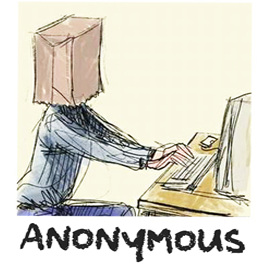
https://blogger.googleusercontent.com/img/b/R29vZ2xl/AVvXsEjNoN-WXkDi3eclc-WlQh-N-223lBFVbchYd98AfcjAc5iixmqJSH2bRR3dp10SCAb-qWjg1eNIgy46gCrMIDFaEO__nyTCq2fzz8x1TJmQF2JMuxxkJ7Vi5snGQH6HbTdAUFEmn_c3MuY/s1600/anonymous3.png

https://blogger.googleusercontent.com/img/b/R29vZ2xl/AVvXsEi3KlsTuFxKQtHI6OGcfy_hsjQ8u2nRG-ZCXgO9YkLuDrBJboeYbweFh_ew1TZ4S-9yonU313kCueL6ugGaKD1emJPfk8SeakmUfVqfgFd_zSS5ab3ippJ30blNPnIR3P0ImG52o5hnPfxj/s1600/blogger-user.png
That's it! If you found this trick useful, please consider sharing it.

EmoticonEmoticon