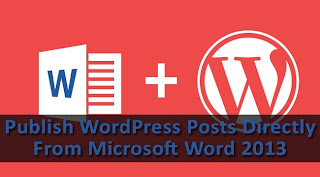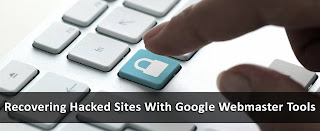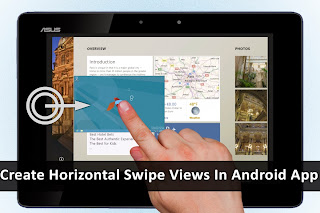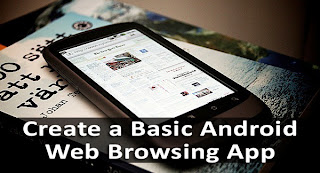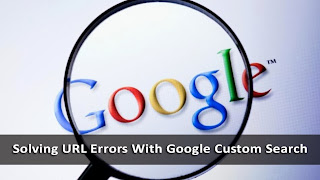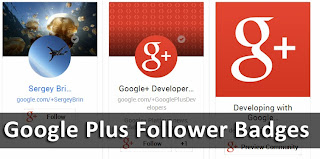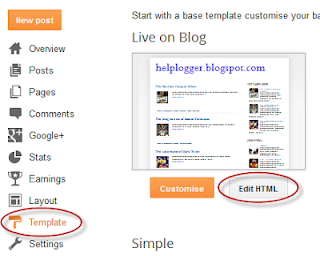I'm not a SEO Expert, nor what you will read further is a top secret, but this is about the basic optimization that everyone should apply in order to write seo optimized blog posts. And with these techniques, effort, and a bit of patience, you can occupy the best places in the search results of different search engines.
Obviously, not all scenarios are the same, neither all blogs are positioned in the same manner, some might have greater competition than others depending on how popular is the topic that they handle; therefore, when it comes to web ranking, there's no specific time that applies for all. Having said this, let's get into the subject.
Focus on a topic
Whatever the topic of your blog is, when you try to write a seo optimized blog post, focus on a specific subject that has a clear purpose, with no distractions. For example, if you write about "Digital Cameras", then the beginning and ending of your post should be only about it. Don't start talking about digital cameras and end up telling about what you have done last weekend. A reader goes to a page because is looking for a specific information. So, unless it is not a personal blog (where you write about your daily life), do not deviate from the topic.
Define the post title
The post title should be short and to the point, so that you can briefly summarize the content of the post, but you shouldn't abuse this either. Although it has to be concise, don't try to 'save' words which might be keys to the search.
Examples:
Collection of all the cameras that have been released last year on the market
The best digital cameras of 2013
Clearly, the first one hasn't been defined very much, and the second one is not only more accurate, but it is also more relevant for what people are searching on the internet.
The keywords
Keywords are those terms that the most people are searching for on the internet and you should try focusing on them when writing a post; these keywords need to be included throughout the entire post, but be careful to not over-stuff keywords into your content.
Example:
During the fourth week of the technology, there were many products that are utilized today, and the most famous experts gave a speech on them.
At the opening of the fourth Technology Week, the experts talked about various topics, including how to choose a digital camera, had discussions about the pros and cons of the iPad, and which are the best smartphones.
In the first example, we have written without paying attention to any terms. While, in the second one, we used phrases that are searched on the internet by the most users.
So, the most popular keywords should be included wisely without cluttering your posts with them, or it can be counterproductive.
Again, these keywords should be included in the posts title, as well.
Rely on synonyms
While it's a good strategy to use specific keywords, we should not limit ourselves to a single word. It is recommended using synonyms because users do not name things in same way and using less keywords, we can avoid leaving the impression that we are being too repetitive and insistent.
Examples:
For those who like good quality pictures, Nikon D7000s Digital Camera is a 16.2 megapixel digital camera that takes great pictures.
For those who like good quality images, Nikon D7000s is a 16.2 megapixel digital camera that takes excellent pictures.
In the first example, we have repeated the word 'digital camera' and 'pictures' twice. While, in the second one, we used the digital camera keyword once and changed the word 'pictures' with 'images'.
This way, the reader will find a greater diversity of words and might enjoy the article more.
Using bold and italics
A good practice when you write seo optimized blog posts, would be to make the keywords bold by wrapping them in strong tags, so that they will stand out from the rest. But keep in mind that this shouldn't be done with CSS, but with HTML, i.e. they should not be tagged with
font-weight: bold; but rather with
<b> or even better, with
<strong>.
Examples:
For those who like good quality images, Nikon D7000s is a 16.2 megapixel digital camera that takes excellent pictures.
The result seems to be the same, but it is not. Although these three keywords are in bold, only one is more attractive to robots, which is the first:
For those who like <strong>good quality images</strong>, <b>Nikon D7000s</b> is a 16.2 megapixel <span style="font-weight: bold;">digital camera</span> that takes excellent pictures.
The same goes for the italics. Use them for highlighting important words, but don't place them between
font-style: italic; but rather between
<i> or even better
<em>.
For those who like <strong>good quality images</strong>, <em>Nikon D7000s</em> is a 16.2 megapixel <span style="font-style: italic;">digital camera</span> that takes excellent pictures.
Again, the first one has a better chance of ranking than the others. Thus, it is recommended to highlight the keywords in bold and italics, or to put them between
<strong> and
</strong>, or between
<em> and
</em>.
Using External Links
Some may say that we shouldn't use links in the posts because this way we are giving away our
Page Rank. This is not quite true. Using referral links to sites that have already shaped their credibility, will also help us to shape our own. Certainly, we should not flood our posts with links, but we can do it when is needed and especially with sites that talk about the same topics as our own.
Another important thing to mention is that, we should avoid putting the typical "click here" or similar texts. When you put a link, the anchor text should be fairly descriptive.
Examples:
<a href="Link URL">Click here</a> to know more
More information about <a href="Link URL">digital cameras</a>
In the first example, the anchor text is not relevant and descriptive, but in the second it is.
Rank with your images
Posts with images are not only visually appealing, but might help the reader to understand what you are talking about. So, whenever you can, use an image in your post to illustrate the writing, but don't overdo it. Many images or very large images can slow the loading time of the blog.
New and relevant content
You should focus not only on writing many posts, but also making them relevant to your readers. New and original content is more attractive to the search engines, than a copy & paste (actually, the last gets penalized). So try to write new stuff, even if you think that all has been said. Each person has a different way of saying things.
Also, always get informed before writing a post. Do a research and see if the information is valid; based on that, you will gain the trust of your readers.
Final Words
With these few techniques you can increase the chances of ranking your posts higher in search engines. As I mentioned earlier, these aren't things that no one heard about, but I know that many are beginners and may not know how to write seo optimized blog posts.
It does not hurt repeating that the results won't appear overnight, but with some effort and patience, you should see the desired results over time.